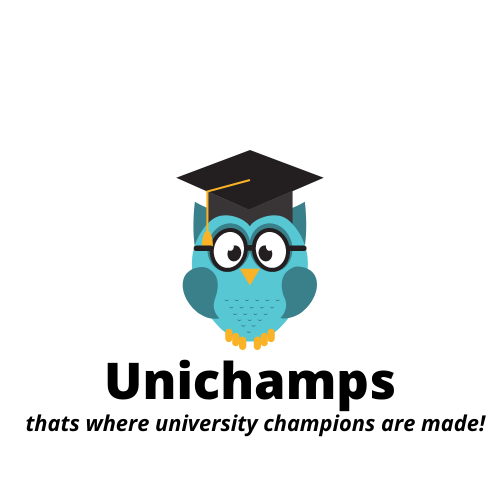10 Important MS Excel functions an Accountant graduate should know.
There are certain additional skills to be acquired for each profession. A hair dresser should know how to be friendly and communicative with the customers apart from hair dressing, a Software developer should know how to convey the code in normal language to the client apart from coding. In the same way, an Accountant should possess certain skills to perform his/her job effectively and productively. These MS Excel skills make you different to others and help you to reach your goals quickly.
These are some of the basic and important functions that every accountant should be aware of:
- LOOKUP () : This is one of the very useful functions of MS Excel. There are two types of Lookups exist in MS Excel, one is Vlookup and the other is Hlookup. These two functions serve the same purpose; however, vlookup works for vertical data and Hlookup for Horizontal data. This is basically a database function that helps to retrieve the data of one person from two different places
- PIVOT TABLE: This is another function that helps an accountant to present the large data in a more presentable manner. Usually Accountants deal with large amounts of financial data. Sometimes all data is not required for analysis purposes. This table is used to pick the relevant fields and arrange them in the manner wanted.
- SUM () : This function is used to calculate the total of the column or the row.In the above example, it was added from B7:B12 by using Sum function

- CONCATENATE (): This is text function adding two texts into one. This is useful when you want to add two columns data into one.
 In the above example, we wanted to add Text 1 and Text 2 into column C with a space between two texts.
In the above example, we wanted to add Text 1 and Text 2 into column C with a space between two texts. - IF () : This is mainly used to work on logics. Accountant on monthly basis provides a report on various expenses and also analysis for over/under spending of those expenses. In the below example, if an accountant has to submit a report on high and low income earners. In this case, if() function is mostly used to serve the purpose. In this example, the salaries greater than or equal to $10,000 are considered as high and below $10k is considered as Average. This way we can count high income earners in the organisation.

- SUMIF () : This function is used to add values with a condition. In the below example, management would like to know how many sales had done by Adam. Sumif () has three criteria, first criteria is to select the column to add employee, second criteria is the name of the sales man and third is to add the values of the frequency. In this example, Adam had done two sales for the total of $11k.

- IFERROR () : This function is used to return the value if the formula evaluates to an error. There are some error types like #N/A, #VALUE!,#REF!,#DIV/0! Etc. These error types do not look good especially when an accountant submits an analysis report to the senior management. To avoid this, iferror () function is used. Find the below example:
 April sales are compared to March sales, first two are 25% increase and 60% decrease in April compared to March sales. However, the third product was launched in April and no comparison to the month of March. The formula evaluated to error #Div/0!, to eliminate this, we have used iferror() to return ‘zero’ value. This way the analysis report looks nice and easy to point to zero values. The ‘Zero’ can be replaced to a text like ‘no sales in March’ to provide more information for the reader.
April sales are compared to March sales, first two are 25% increase and 60% decrease in April compared to March sales. However, the third product was launched in April and no comparison to the month of March. The formula evaluated to error #Div/0!, to eliminate this, we have used iferror() to return ‘zero’ value. This way the analysis report looks nice and easy to point to zero values. The ‘Zero’ can be replaced to a text like ‘no sales in March’ to provide more information for the reader. - AVERAGE (): This is another function helps to calculate the average of two numbers. It is simple to use as =Average(‘cell reference’) gives you the result of the numbers selected.
- TODAY (): This function is used to display today’s date. Simply type “= today ()” and press enter in Excel worksheet.
- LEFT () OR RIGHT () or MID (): These are text functions that help you to retrieve part of the text number from the large text. Sometimes, the reports generated from other systems are not compatible to the excel worksheets; they come in various sizes with all texts and numbers in one cell. To make them readable you can use these functions as in below example:
 The report has a combination of numbers and text and do not make sense. In order to separate them into different cells, the above formula is very helpful.These are some of the functions that help you to perform your job differently to others.[contact-form][contact-field label=”Name” type=”name” required=”true” /][contact-field label=”Email” type=”email” required=”true” /][contact-field label=”Website” type=”url” /][contact-field label=”Message” type=”textarea” /][/contact-form]
The report has a combination of numbers and text and do not make sense. In order to separate them into different cells, the above formula is very helpful.These are some of the functions that help you to perform your job differently to others.[contact-form][contact-field label=”Name” type=”name” required=”true” /][contact-field label=”Email” type=”email” required=”true” /][contact-field label=”Website” type=”url” /][contact-field label=”Message” type=”textarea” /][/contact-form]